Win10系统edge浏览器打不开
Win10电脑中,微软为我们提供了一款非常好用的默认浏览器EDGE,但是不少用户在电脑中想要使用这款浏览器的时候却发现打不开,遇到这种问题我们应该怎么解决呢?下面小编就带着大家一起看看吧!




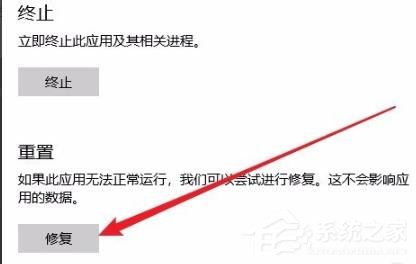
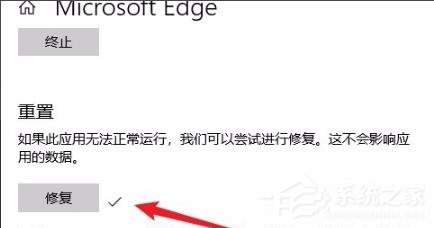

标
win10系统edge浏览器打不开怎么办:
1、点击左下角开始,打开“设置”。

2、进入windows设置后,点击“应用”。

3、随后点击左侧任务栏中的“应用和功能”。

4、在打开列表中找到“Microsoft edge浏览器”点击“高级选项”。

5、此时进入edge浏览器的设置页面,点击“修复”。
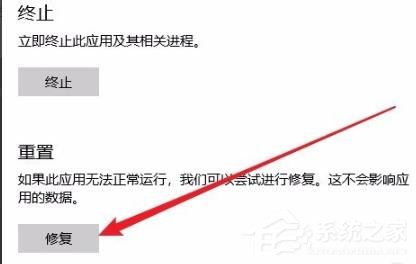
6、修复成功后会出现一个√。
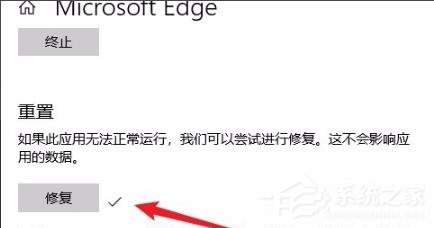
7、如果还是不行的话就点击“重置”即可。


 2022-02-25 15:44:44
2022-02-25 15:44:44




